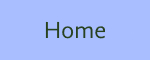
The Cabala is based on an oral tradition and the numerology implicit in gematria would have been calculated by mental arithmetic. However, for the modern researcher mental arithmetic is slow, relatively unreliable and tedious, especially when analysing very large texts. A few online gematria calculators are available, but they often use inauthentic gematria codes and they can't handle large passages.
For researchers like me who can't code but have basic spreadsheet knowledge and a bit of patience, something like Microsoft Excel can do the job perfectly well. Once the data is set up in a usable form, very large texts can be analysed by any code, in gematria or notarikon.
GEMATRIA
The first step is to make a text document (.txt) in which each letter of the target text is separated by a space. The way to achieve this is to use the Find and Replace function (under the Edit menu) and replace each letter of the alphabet with that letter preceded by a space. It's quite simple and doesn't take long. You will also want to remove all punctuation: use the same method but replace it with nothing. You can do this in your Word Processing program and then use Save As to save as a txt file (Plain Text).
Then open your spreadsheet (eg Excel) and click File - Open, and then specify the file type Text Files. When you do this, you will be greeted by a Text Import Wizard. On the first screen you should specify Delimited and on the second you should check the boxes for Tab and Space, only. The third screen you can leave at the default setting and the last one you just click Finish. This brings your whole document into the spreadsheet with each letter in its own cell.
The third step is to use the Find and Replace function in your spreadsheet to replace each letter of the alphabet with its gematria value (for whichever gematria code you are using). Actually, you may wish to copy the data onto another worksheet before you do this, as this will give you both a text and a numerical version to work with later.
It is then a simple matter to use a formula to count the total value of each line of text. For example if the individual letters of a text line occupy cells A4 to X4 you would use the formula =SUM(A4:X4) . Assuming the formula is located in a column to the right of the furthest right termination of text, you can then automatically duplicate the formula (for all lines) by dragging down the little + sign that appears when the mouse is held over the bottom right corner of the cell containing the formula. You now have the gematria total of each line of text :-)
NOTARIKON
A similar process is involved with Notarikon. This time the text file that is imported into the spreadsheet will simply require a space between each word. Once each word is in its own cell in the spreadsheet, you use the Find and Replace function with a 'wildcard'. So if words beginning with the letter H are to be assigned a value of 56 you replace H* with 56. The asterisk means everything which comes after the specified letter. Don't worry that during the process some words will become half text and half number (eg the word WHICH will become W56) because when the first letter of that word is replaced with its number everything in the cell will be replaced with the new number.
At the end you sum the total of each line using a formula - the same as for gematria.
You do need to check your data, though, because spreadsheets have a couple of peculiarities. For example, a few of the notarikon values may register as dates. These you will need to replace with the correct value individually. You may also find that the words True and False are not correctly converted (because these are spreadsheet code words).
|
Notes |
1 |
Documents like Old Testament Hebrew and New Testament Greek are available online in transliterated form and these can be easily counted because each letter has a direct correspondence with its Hebrew or Greek equivalent. Just make sure you have a text which is authentic and preserves the original spelling. |
2 |
The beauty of working with a spreadsheet is that the data generated can easily be manipulated: you can filter for segments of text (eg verses - assuming you have preserved these values at the start of each line); you can sort the text according to line values and you can run searches for specific numbers. |
©
Peter Bull 2008-2026
All rights reserved. No portion of this page may be reprinted or otherwise
duplicated without express written permission from the author.